How to create an Apple ID
Updated: 03/10/2024 by Computer Hope

Having an Apple ID is beneficial for many reasons. For instance, it grants you access to Apple devices and services, and lets you make purchases through the App Store. The following sections show you how to sign up for an Apple ID. To proceed, choose a method from the list below and follow the instructions.
Create an Apple ID in macOS
If you're on an Apple desktop or laptop computer, such as a MacBook or iMac, create an Apple ID through its operating system by following these steps.
- At the top of the screen, on the far-left side of the menu bar, click the Apple icon.
- Select System Settings from the Apple menu.
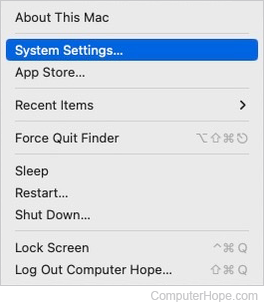
- In the sidebar, click the Sign in selector, and then click the Don't Have an Account? button at the bottom of the section to the right.

- When prompted, enter your birthday.

- Fill out the Apple ID form and click the Next button.

- Confirm your e-mail address to complete the Apple ID creation process.
Create an Apple ID in iOS
If you're on a mobile device using iOS, such as an iPhone or iPad, create an Apple ID through its operating system using the steps below.
- Swipe up from the bottom of the screen to access the app drawer.
- Tap the Settings
 icon.
icon. - Tap the iCloud icon.
- If you are signed in to an Apple account, scroll to the bottom of the screen and tap Sign Out. Once you're signed out, tap Create a new Apple ID.
- Enter your birthday, then tap Next.
- Enter your full name, then tap Next again.
- Enter the e-mail address you want to associate with your Apple ID, and then tap Next.
- Create a password for your Apple ID and tap Next.
- Select and fill out three security questions.
- Verify your e-mail address to finalize the account creation process.
Create an Apple ID via Apple's website
This section shows you how to create an Apple ID from any device by going to Apple's website.
- Open your preferred Internet browser and navigate to the Apple ID creation page.
- Fill out all required fields; enter your name and an e-mail address to associate with the account, choose a password, and enter a phone number for verification.
- Check or uncheck the boxes to decide what promotional materials you want to receive or opt out of, then enter the Captcha code in the text field.

- After completing everything, click the
 button at the bottom of the page.
button at the bottom of the page. - Certify your phone number and e-mail address by following the on-screen steps.
