How to switch Windows out of S mode
Updated: 05/06/2024 by Computer Hope
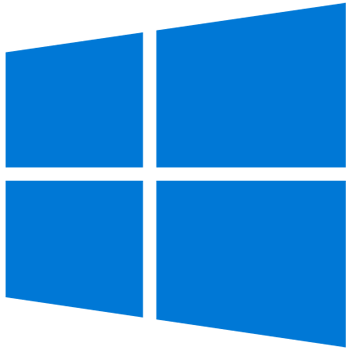
Running Windows in S mode can be beneficial for marginal performance gains and a more streamlined user experience. However, it has drawbacks too. Arguably, the largest disadvantage is that when Windows is in S mode, you can't install applications from anywhere but the Windows Store. While this feature helps keep your computer more secure, it does limit your software choices.
If you recently purchased a computer that came with Windows 10 or 11 running in S mode, the following section shows how to turn it off or disable it.
Warning
If you disable S mode, you can't turn it on again. This change is permanent.
How to switch Windows out of S mode
- Press the Windows key, type Activation Settings, and press Enter. Alternatively, click the Activation Settings selector on the Start menu.

- On the next screen, under System, click the S mode option to expand the section.

- In the expanded S mode section, click the Open Store button.

- On the Switch out of S mode screen, click the Get button.

- When the confirmation message is displayed, click the Close button.

